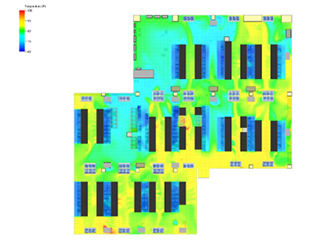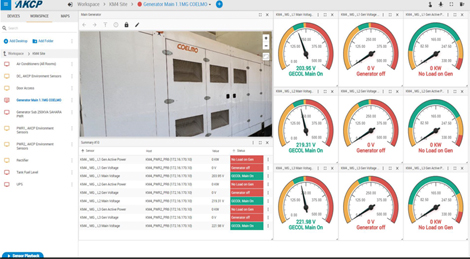Add an AKCP Product to your account
Notes for AKCP firmware upgrade version wtsg-f7-1.0.419, released 12 May 2021
- This firmware upgrade is for:
- Wireless Tunnel Gateway (WTG)
Contents of the file wtg-1.0.419_20210512.zip:
- wtsg-f7-1.0.419.bin
- akcp.mib
- Changelog.txt
Instructions:
- Download the .zip file and extract its contents to a folder on your computer. The extracted folder should include the following files:
wtg-1.0.419_20210512.zip – this file contains the firmware files
wtsg-f7-1.0.419.bin – firmware file
akcp.mib – MIB file
changelog.txt - Log into your WTG units web interface as the Administrator (see product manuals).
- Navigate to the System >> Maintenance page.
- From the System Firmware Upgrade option click on the “Upgrade” button.
- Click on the “Choose File” button then browse to the extracted wtsg-X.X.XXX.bin file (where x = the version number of the firmware).
- Then click the “Upgrade” button.
Note: If you were having problems with the unit and have already made a backup copy of your configuration, then you can try re-setting the unit back to the factory default settings using the reset button (see WTG introduction manual and below). You will then see “Upgrading” screen which will display the upgrade process. When the unit finishes updating, it will boot back to normal mode and the web interface will refresh back to normal after roughly 3 minutes. You can check to be sure the unit has been upgraded by checking the version on the lower right hand corner of the unit after clicking the “Refresh” button.
Troubleshooting
If you do not know the IP address of the WTG unit you can use the new version of the IPSet version 6.0.0 or higher. To obtain the IP address and open the units web UI, run the IPSet on your PC or laptop then press the reset on the unit once (see below). You can download the IPSet from the Utilities section on the WTG firmware upgrade page. This Reset button performs the following functions:
- Press or hold less than 3 seconds = announces the units IP address to IPSet.
- Press and hold 3 to 7 seconds = Reboot and announces the units IP address to IPSet.
- Press and hold 7 to 12 seconds = Reset the login password on the unit.
- Press and hold 12 to 17 seconds = Serial flash erase (DB erase without factory reset, the system configuration is kept).
- Press and hold 17 to 25 seconds = Reset to factory defaults (serial flash erase + config erase).
If you still have a problem with the upgrade or the unit please contact AKCP support at [email protected] and also include the “support file” by clicking on the “DOWNLOAD” button in the Send Configuration To Support section. Download this file then send it as an attachment. IMPORTANT NOTE: NOT THIS FILE: “Backup All Settings To Backup File” as this file does not include the internal logs.